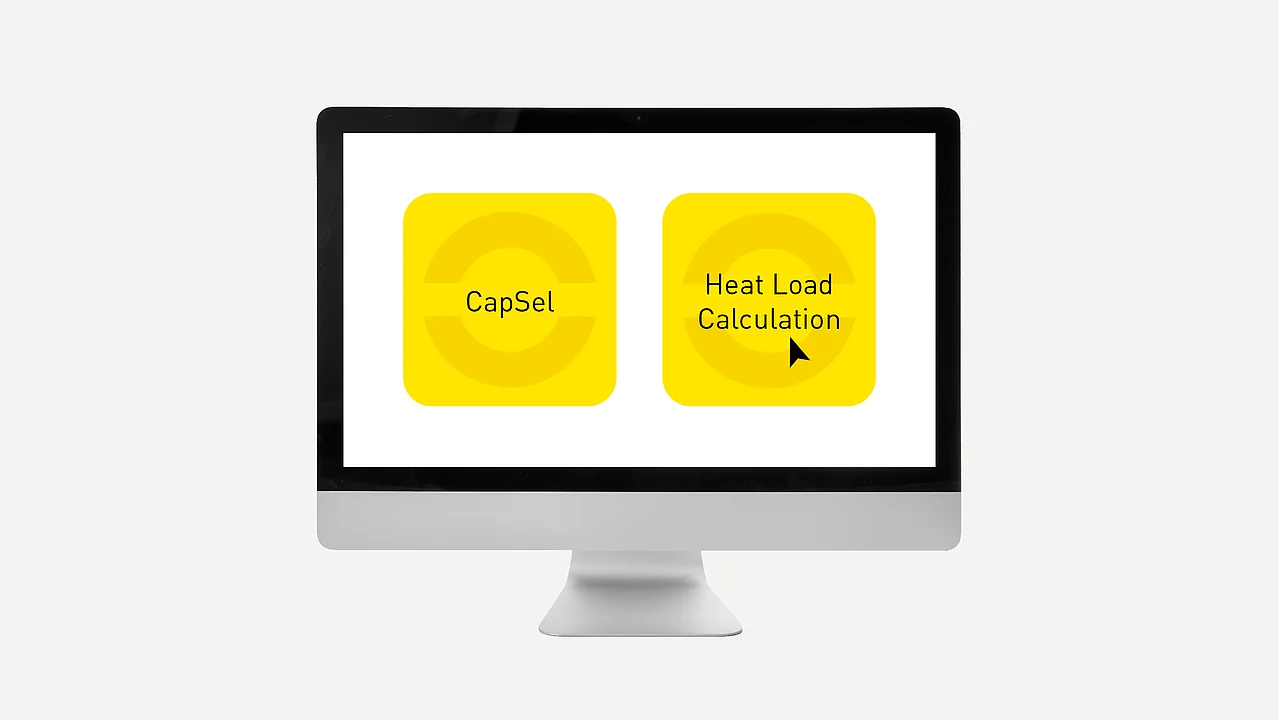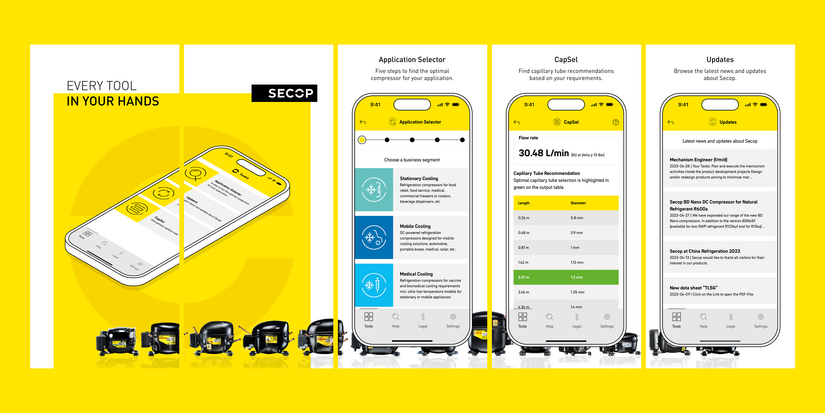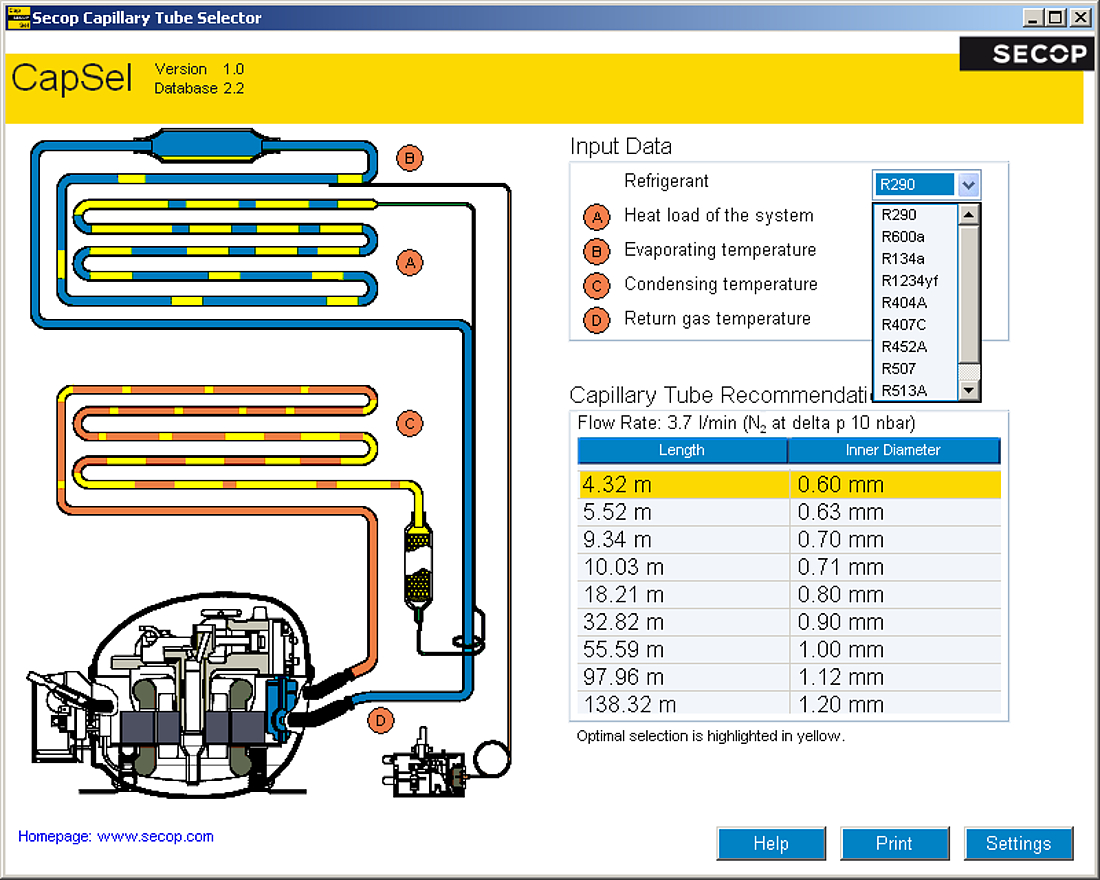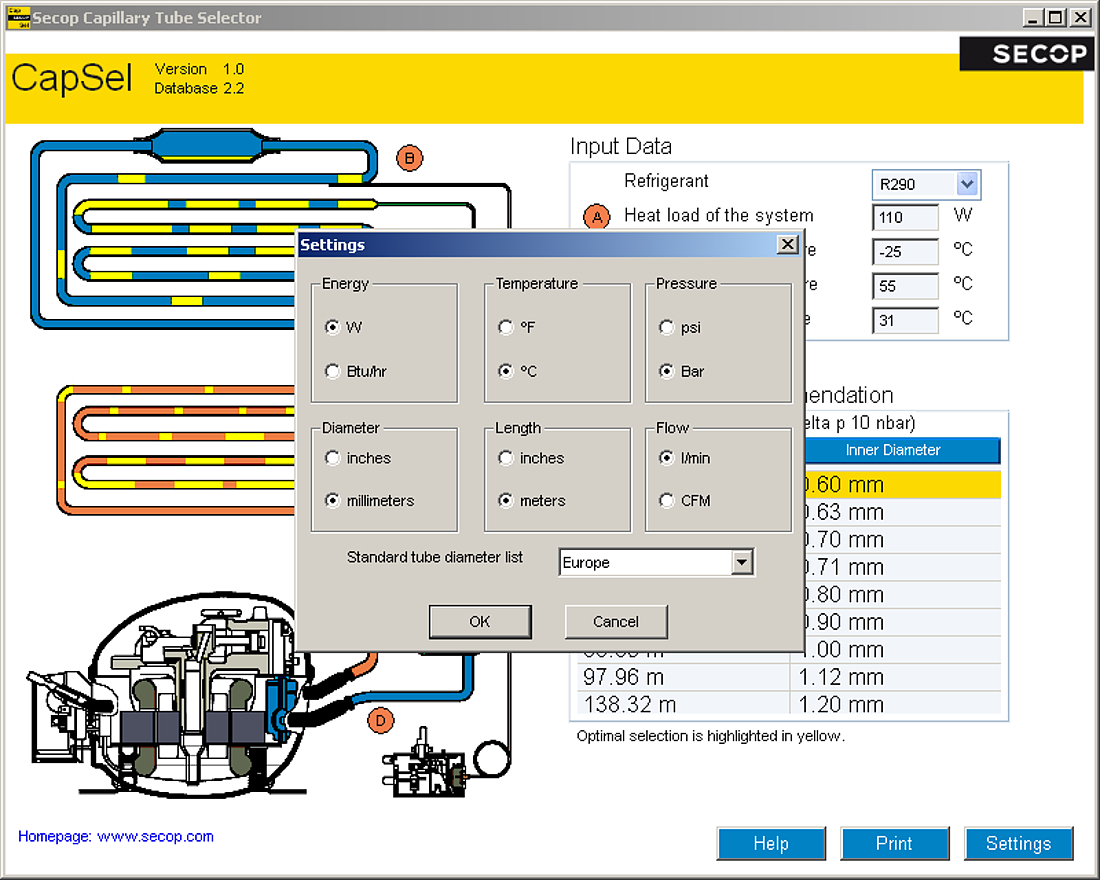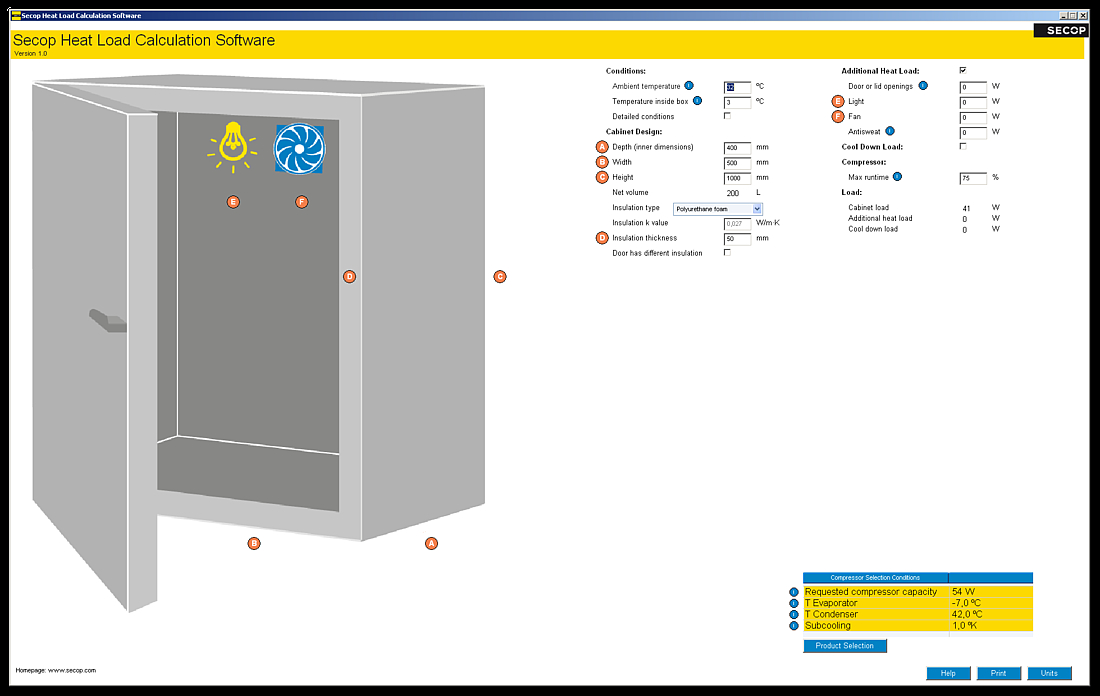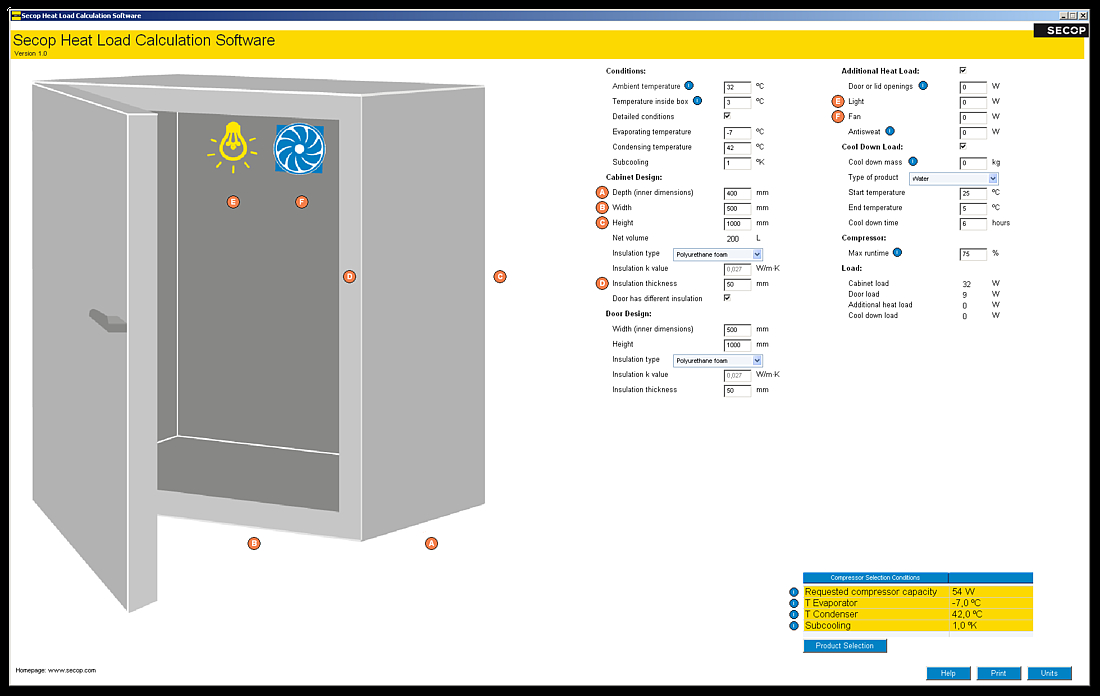Heat Load Calculation Software
This software allows the user to calculate the heat load of a given application. Heat load is the amount of heat that must be removed from the cabinet (box) in order to maintain the target temperature.
It does not take into account if the load is different in a pulldown situation, e.g. during initial start or pulldown after defrost. The heat load will vary with changes in ambient temperature.
The philosophy behind the program is that basic input parameters are known to everyone, and no deeper knowledge of refrigeration is required.
Input
The input values below are the minimum required to calculate the heat load
- Ambient temperature
- Temperature inside box
- Inner dimensions of the box
- Insulation type and thickness
In addition, “check boxes” can be opened for entering additional inputs and loads. See picture of extended view.
Calculations
The heat load calculation is based on the formula:
Q = k × A × Δt (heat load = k-value × heat transfer area × delta t)
Units
It is possible to choose between different input units.
Context Help
For certain input values, an “I” in a blue circle indicates that holding the cursor over the “I” will display an additional explanation in a pop-up window.
Selecting the Compressor
After entering the input values, the compressor selection parameters will be calculated and shown.
By clicking “Product Selection”, you will be guided directly to the Product Selector where the proper compressor can be selected.
Download Secop Heat Load Calculation Software
Unzip and run "Setup.Exe".